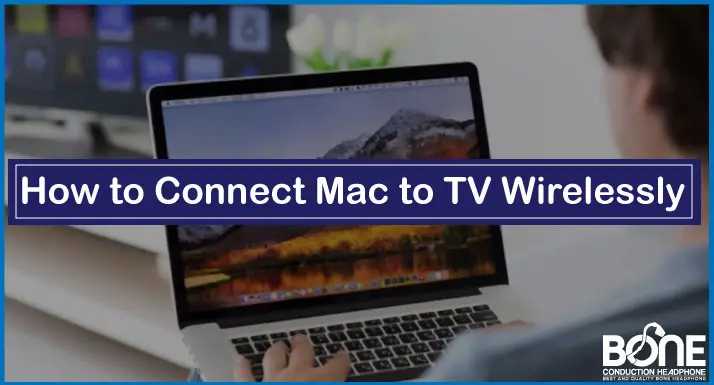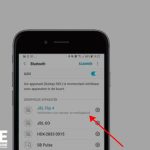Worldwide, people have started to stream content from their laptops and phones to television, and fortunately, it has become possible in a wireless way. Watching on a big screen is always an outstanding experience. Therefore, we have come across many people asking if they can connect Mac to TV wirelessly?
The answer to this question is yes; you can connect Mac to TV wirelessly; however, it is not a straightforward method with other devices. Not to worry, we are here to assist you with the process, and if you want to connect your Mac to TV wirelessly, you can read the article ahead.
Method to Connect Mac to TV Wirelessly
If you want to connect Mac to TV wirelessly, the best option is AirPlay. Apple specially builds Airplay as a wireless display device that allows you to connect your Mac with a TV and stream content on it.
To start with connecting Mac to TV wirelessly, you must have a compatible laptop or computer, which can be an iMac, iMac Pro, Mac Mini, MacBook, MacBook, Air, MacBook Pro. Other than this, you must also have a compatible Apple TV.
If you do not have an Apple TV, you must make sure that your television is compatible with AirPlay 2 that you are using. Several televisions have already started to come with the feature that is compatible with Mac. These are Samsung, Sony, Vizio and LG.
Steps to Connect Mac to TV Wirelessly With Airplay
- The first step is to connect your Mac with the Wi-Fi, and you have to make sure that the television you are using, whether it is Apple TV or any other compatible television, is also connected with the same Wi-Fi network.
- In the second step, you have to look for AirPlay in the menu bar of your Mac computer. The icon of the Airplay looks like a television with a triangle stand beneath it. Open the application and connect your Mac With the Airplay.
- In the third step, you have to look for a similar icon in your television and then connect your TV with the Airplay. Once you have connected your television and Mac with AirPlay, you are good to go.
- Now you can play a video or open any application on your Mac, and whatever you do will directly stream on your television and Airplay.
Suppose you want to use your television as a separate display so that you can simultaneously work on your Mac and stream the content on your television. In that case, all you have to do is to select the “use as a separate display” option in the Airplay application.
Related: How to Connect Mobile Hotspot to Smart TV
What are the Other Options to Connect Mac to TV Wirelessly?
Even though Airplay is the best option that you can use to connect Mac to TV wirelessly, there is another way that you can try, which is third party tools like AirBeamTV. How does this work?
AirBeamTV works precisely like a Chromecast or Roku. It is an application available for both macOS and iOS that you can download on your MacBook. After which, you can stream everything that you will play on your Mac on your television until your devices are connected with the same Wi-Fi network.
AirBeamTV is an excellent option if you do not have a television that is compatible with AirPlay. Several televisions in the market built after 2012 have a feature that is compatible with this application. Moreover, AirBeamTV is a less expensive way to connect Mac to TV wirelessly than Airplay.
Process of Using AirBeamTV
- The steps of using AirBeamTV are straightforward. Firstly you have to download the application on your Mac.
- Then you have to open the application and select the option “Mirror Mac Screen“. Once you choose the option, a list of devices will come in front of you, out of which you can select the television with which you want to connect your Mac with.
- On the television, make sure that the same Wi-Fi network is connected and enable the Bluetooth options.
Once you have connected your Mac and television with the help of the AirBeamTV, you can stream anything you want, ranging from Netflix, YouTube, Amazon prime, and more.
Wrapping it Up
These were the possible two ways that will help you in connecting Mac to TV wirelessly. Even though third-party apps like AirBeamTV are affordable and less expensive than Airplay, the best method to connect Mac to TV wirelessly is AirPlay.
Since this app is primarily built as a display standard, only the streaming quality when your Mac is connected with television is outstanding. You might not be able to get that level of content clarity with third-party applications.