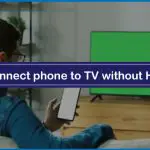Bluetooth is one of the oldest features that can be found in both smartphones and smart TV. Nowadays, with this feature, users can connect their phones, laptops, PC, and televisions.
To use Bluetooth features to connect phone and television is essential that both the devices are compatible with the Bluetooth feature and should be in close range with each other.
Below we have mentioned the easy steps that you can follow to connect a phone to a TV using Bluetooth. Before we start, you must know that Bluetooth can only support the audio and not the video.
Steps to Connect Phone to TV Using Bluetooth
Step 1: Keep the Phone in Pairing Mode
The first step is to switch on the Bluetooth on your smartphone. If necessary, change the name of a Bluetooth to something convenient to find because generally, phones come with a default name of the Bluetooth.
You must also make sure that no other device is connected with your mobile phone because then your TV will not recognize the device during the pairing. If any other unknown device gets connected with your phone’s Bluetooth, you can try resetting and rebooting the device.
Step 2: Switch on the Television
In the next step, you have to make the changes to your television. Suppose you have to change the input method to Bluetooth instead of HDMI, wireless, or any other option. Secondly, you have to enable the Bluetooth option in your television as well.
Like phones, you have to make sure that no other device gets connected with your television. Generally, if you have connected a device with Bluetooth earlier, it will automatically get connected if both the devices are in pairing mode.
Related: How to Connect Phone to TV without HDMI Cord
Step 3: Connect the Two Devices
This is the last step in which you ultimately connect the two devices. When you have enabled the Bluetooth option in your television, you will see the list of devices with which you can pair your television.
Look for the name of your phone in the list, and if you cannot find your phone’s name, you can search it and refresh it once. When you find the name of your phone, all you have to do is tap on it, and it will automatically connect the television with the phone.
These were the simple three steps through which you can connect TV and phone with the help of Bluetooth. Bluetooth wireless technology is one of the most remarkable features that can be found in various televisions.
Nowadays, you can also find various applications through which you can control the functions of the television with the help of your phone.
What to do if You Want to Have a Video Experience with Bluetooth?
As we shared above, the Bluetooth connection in television and phone is only compatible with the audio functions. However, if you want to have the benefits of the video, there are various devices such as Chromecast.
This device allows you to connect your phone with the TV, and then you can also watch the video content. Chromecast is one of the most popular devices used for connecting a phone and television with a wireless connection.
In this, all you have to do is connect the Chromecast with the television, and then with the help of the Google Home app, you have to connect your phone with the Chromecast, in which you will use the Bluetooth feature.
When you have connected your phone and Chromecast with the help of the Bluetooth feature, you have indirectly established the connection between your phone and television with the help of Bluetooth. And now you can use your phone as a remote control to control and browse through the functions of your television.
Summing it Up
In this article, we discussed three simple ways to connect a phone to a TV using Bluetooth; however, if you want to watch the content on the television streaming from your mobile phone, you must have a dongle such as Chromecast.
Chromecast is one of the most convenient devices; however, you will have to invest in it if you don’t have it already. If you don’t want to watch the content on the television and want to use the Bluetooth feature for the audio experience, you can use it for that purpose only.