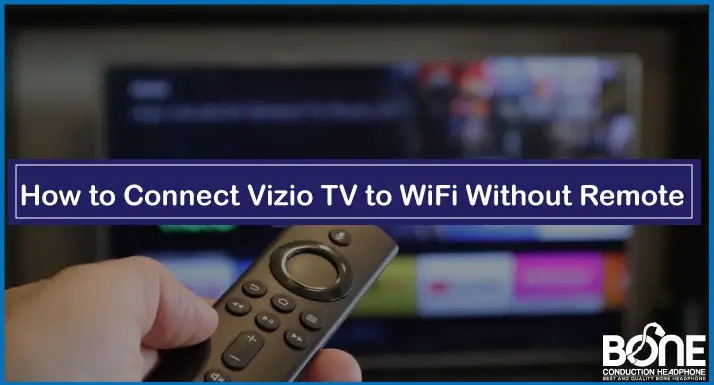Vizio has created some of the best soundbars and smart TVs. Users can get an excellent experience when they connect Vizio smart TV to the Wi-Fi, with which they can adjust every setting as per their requirements.
However, connecting your smart TV with the Wi-Fi can be a little tricky if you do not have a remote control. The unavailability of remote control can make it extremely hard for people to control the features of the Vizio smart TV.
Let’s face it; the remote control is the primary essence with which you can manage and have access to all the device’s features. A smart TV cannot be used to its full potential if it is not connected to the Internet.
Now you might think, how can you connect Vizio TV to Wi-Fi without a remote control?
To your rescue, we are more than happy to tell you that there are various options available through which you can connect your Vizio smart TV to the Wi-Fi, and none of those options include remote. Amazing, right? So without any further ado, let us take you through those options.
Ways to Connect Vizio Smart TV to Wi-Fi Without Remote
There are many options and ways that you can try if you want to connect your Vizio smart TV with your Wi-Fi.
In this article below, we will be sharing the three best ways through which you can connect your Smart TV to the Internet without using a remote control.
1. Use Ethernet Cable

The first way to connect your Vizio smart TV to the Wi-Fi without using a remote control is with the help of the Ethernet cable. How can you do that? Take a look at the below-mentioned steps.
Steps to use Ethernet cable for connecting smart TV to the Wi-Fi
- Vizio Smart TVs always come with an Ethernet port that you can find on the back of the device. So the first step is effortless as all you have to do is find that port on the TV.
- The next step is to look for an Ethernet port on the router of your Wi-Fi that will be used for connecting your Vizio smart TV to the Internet.
- The third step is to take the Ethernet cable and plug the one side in the Ethernet port of the television and the second end to the router’s Ethernet port.
- Next, you have to turn on your Smart TV. Now since you do not have the remote, you can turn on the power button that is placed on the backside of the Vizio smart TV.
- Now comes the essential part of this process, and if that does not happen, you will not be able to proceed forward. On the back, on the front, you have to find the menu button.
- If you are unable to locate the menu button or if it is not given on your smart TV, then, unfortunately, you will have to try some other method from this article.
- But if you have found the menu button, you have to press that and then go to the home network. Then, you have to select the connection type on the home network, which is “Wired Network” instead of “Wireless.”
- Once you select the wired network, your Vizio smart TV will be connected to your Wi-Fi.
2. Vizio Smartcast App
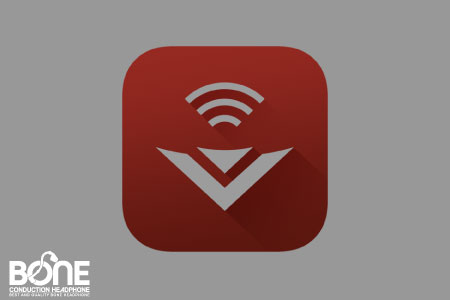
The second option you can try if you cannot find the menu button on your Vizio Smart TV is the smart cast app.
Vizio smart cast app is readily available on the App Store for both Android and iPhone users. To use the Vizio smart cast app to connect your TV with your Wi-Fi, follow the steps below.
- The first step is to download the Vizio smart cast app on your mobile phone.
- The second step is to open the Vizio smart cast app and find your Vizio smart TV on it. Again, make sure that your television is turned on for this part.
- The third step is to select your TV device, after which you will find an option of connection where all you have to do is enter the code that comes on your TV.
- When you enter the code in your mobile phone, your device will be linked to the television, after which you can enter the password of your Wi-Fi and connect it with your Vizio Smart TV.
3. Universal Remote

The last step is extremely easy, that is, the use of a universal remote. A universal remote is one of the necessary devices that you must have in your house because it comes to use when you have damaged or lost your remote controls.
Universal remote has the capability of being used with any Smart TV, so if you have one in your home, you will be able to use the universal remote for connecting your Vizio smart TV to the Wi-Fi.
Summing Up
We hope this article will help you connect your Vizio smart TV to the Internet without using a remote control. All the steps are straightforward, and believe us, they work.
These are the three ways that you can try to connect your Vizio smart TV to Wi-Fi without using the Vizio remote control.
But, of course, the easiest option is using the universal remote control because it does not require you to follow steps, and with it, you can connect your smart TV to the Wi-Fi in just a few seconds.
But if you do not have the universal remote control, you can try the other two ways, but you have to make sure that you have an excellent ethernet cable for the first one.
Other than that, you will not be able to move forward with the first option if the menu button is not given on your Smart TV, and if you are not able to navigate to the menu on the smart TV, you will not be able to connect your device to the Wi-Fi.