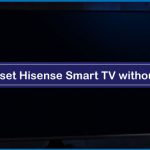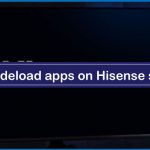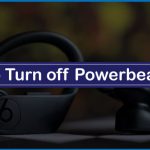The Hisense Range of Smart TVs is a decent and feature-rich product. This brand is a newcomer in the competitive game of the television world. What makes it worthy is its quality, accessibility, and economical price. There are plenty of size variants to choose from while buying a Hisense Smart TV. It offers all the valuable features.
How To Turn On Bluetooth On Hisense Smart TV
Smart TVs are built-in with wireless connections these days. With the help of Bluetooth connections, we can efficiently utilize many features such as connecting to external video devices, connecting to the subwoofer, and external audio devices. The process is hassle-free as you don’t need to work with various wires and confuse yourself.
Follow The Steps Given Below To Successfully Turn On Bluetooth On Your Hisense Smart TV:
Step 1: Press the “Menu” Button on your Smart Tv remote.
Step 2: Go to the “Settings” option
Step 3: Go to the “Networks” option
Step 4: Choose the Bluetooth option and turn it on.
You can follow the same steps to turn the Bluetooth off.
Read it also: How to connect Hisense smart TV to WiFi
Hisense Smart TV Does Not Have An In-built Bluetooth
Note that there might be a possibility that your Hisense TV does not come with an in-built Bluetooth connection. This solely depends on the product’s specifications.
In such cases, one can buy a Bluetooth transmitter. A plug-in transmitter will help you to utilize a Bluetooth connection. Subsequently, you can connect your headphones, external devices, speakers, etc., with the Smart TV. The Hisense TV’s USB port provides the power.
How To Establish A RCA connection using a Bluetooth Transmitter
- Locate the audio output on the back of your TV.
- Plug the respective red and white wires in the audio output slots. It will not work with AV or simply audio.
- Plug the other end of the wire of your device into the transmitter.
- You can check if you have sound by raising the volumes of your headphones and TV.
- If you do not get any sound, you can change the settings on your TV.
- Typically, change the Analog Audio Out from fixed to variable.
- Check for sound again.
- If it doesn’t work, you need to turn the Internal Speakers off from the audio menu.
- Now you can use your devices connected via Bluetooth.
To disconnect, turn your headphones off, and the Bluetooth connection will go. You can turn your transmitter off when not in use. Once you turn your headphones back on, they will connect automatically.
Conclusion
In the above methods mentioned, you can successfully use the Bluetooth connection on your Hisense Smart TV. You can enjoy the Built-in Google assistant and the built-in Chromecast. Connect wirelessly and access a wide array of features. This budget-friendly Smart Tv is an ideal option