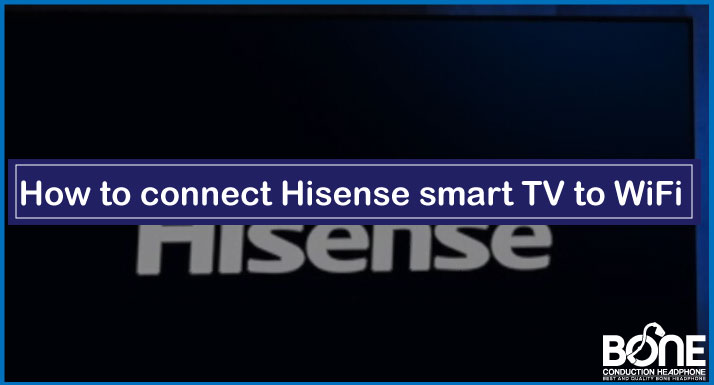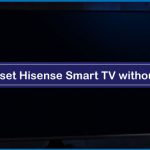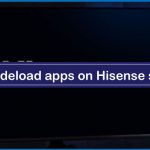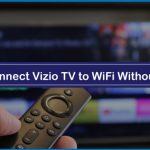Who doesn’t like to watch content with the help of the internet on the television? With the advancement of technology, it has become convenient for people to use their television as their mobile screen and access everything with the help of the internet.
Hisense smart TV has become extremely popular nowadays, and to stream the content on Hisense smart TV, your television must be connected with Wi-Fi all the time.
There are majorly two ways through which you can connect a Hisense smart TV to Wi-Fi. The first one is a Wi-Fi network and the second one is a wired network. Both the networks allow you to access the internet, so you can choose whichever way works for you.
Steps to Connect Hisense Smart TV to WiFi
- In the first step, you have to use your remote control and go to the menu section of your Hisense Smart TV.
- In the menu option, you will see various categories from which you have to select “Network”.
- In the next step, you have to make sure that your Wi-Fi is switched on and is properly working so that you can connect with your Hisense Smart TV.
- Once you select the network option in the menu button of your Hisense TV, you have to press the ok, after which you have to choose the Wi-Fi network.
- If your Wi-Fi is switched on properly, you will see the name of your Wi-Fi network on the screen. To connect your Hisense smart TV to Wi-Fi, all you have to do is select your Wi-Fi network and enter the password.
- The password can be the default credentials that come in the booklet of your Wi-Fi, but you can also change it by going to the Wi-Fi network page of your network.
- When you enter the credentials, your Hisense TV will automatically connect to the Wi-Fi. The best thing is that once you have connected your Wi-Fi to the TV, you do not have to connect again and again.
So these were the simple steps to connect Hisense smart TV to Wi-Fi. However, several people ask us if they cannot connect to the internet through a wireless connection, how they can connect their Hisense smart TV with the wired connection.
Related: How to Connect iPhone to LG Smart TV Without WiFi
Steps to Connect Hisense Smart TV to Wired Connection
A wired network can be a bit tricky and time-consuming compared to the wireless connection; however, follow the below-mentioned steps to connect Hisense smart TV to a wired connection of the internet.
For connecting your Hisense TV to the internet with the wired connection, you must have an ethernet cable.
- So in the first step, you have to give your ethernet cable to the Hisense smart TV. Make sure that you connect the ethernet cable to the LAN port.
- Once you have connected the one end of the ethernet cable with your Hisense smart TV, you have to connect to the second end with your Wi-Fi router.
- All you have to do is go to the menu section of your Hisense TV with the help of remote control and change the network option to “Wired” one instead of the wireless connection.
- Once you change the network option to wired, your Hisense smart TV will connect to the internet with the help of the wired internet connection.
You can read it also: How to Connect Android Phone to Old TV without HDMI
Summing it Up
So in this article, we discussed both wireless and wired connection types that you can use to connect your Hisense smart TV to the Wi-Fi. To be precise, the easiest way to connect Hisense smart TV to Wi-Fi is the wireless connection type because there is no use of cable.
If you use the wired connection, you have to make sure that the ethernet cable is of sufficient length to connect the Wi-Fi router with the Hisense television conveniently. Still, if the ethernet cable is not long enough, you will have to keep the router close to the television, which can be a bit of a hassle.
We hope this article will help you in connecting your Hisense smart TV to the Wi-Fi. If you want to change your Wi-Fi network, you have to follow the same steps, choose a different Wi-Fi network, and enter the password.